DEMO
DOWNLOAD
More Info
Clean Retina is a Simple, Clean
and Responsive Retina Ready Blogger Theme which adapts automatically to
your tablets and mobile devices. Clean Retina Blogger Template has a
Featured Slider, Drop-down Menus, Social Buttons, Right Sidebar, 3
Columns Footer and More Features.
How To Add Links to Top Navigation Menu
Find this in "Edit HTML":
<div class='clearfix' id='accessbpart'> <ul class='root'> <li><a expr:href='data:blog.homepageUrl'>Home</a></li> <li><a href='#'>Business</a> <ul class='sub-menu'> <li><a href='#'>Internet</a></li> <li><a href='#'>Market</a></li> <li><a href='#'>Stock</a></li> </ul> </li> <li><a href='#'>Downloads</a> <ul class='sub-menu'> <li><a href='#'>Dvd</a></li> <li><a href='#'>Games</a></li> <li><a href='#'>Software</a> <ul class='sub-menu'> <li><a href='#'>Office</a> </li> </ul> </li> </ul> </li> <li><a href='#'>Parent Category</a> <ul class='sub-menu'> <li><a href='#'>Child Category 1</a> <ul class='sub-menu'> <li><a href='#'>Sub Child Category 1</a></li> <li><a href='#'>Sub Child Category 2</a></li> <li><a href='#'>Sub Child Category 3</a></li> </ul> </li> <li><a href='#'>Child Category 2</a></li> <li><a href='#'>Child Category 3</a></li> <li><a href='#'>Child Category 4</a></li> </ul> </li> <li><a href='#'>Featured</a></li> <li><a href='#'>Health</a> <ul class='sub-menu'> <li><a href='#'>Childcare</a></li> <li><a href='#'>Doctors</a></li> </ul> </li> <li><a href='#'>Uncategorized</a></li> <li class='default-menu'><a href='#'>Navigation</a></li> </ul> </div><!-- #accessbpart -->
Replace "#" marks with real URLs and change anchor texts as you like.
How To Configure Social Buttons
Find this in "Edit HTML":
<div class='social-profiles clearfix'>
<ul>
<li class='facebook'><a href='#' rel='nofollow' target='_blank'>Follow on Facebook</a></li>
<li class='twitter'><a href='#' rel='nofollow' target='_blank'>Follow on Twitter</a></li>
<li class='google-plus'><a href='#' rel='nofollow' target='_blank'>Follow on Google Plus</a></li>
<li class='pinterest'><a href='#' rel='nofollow' target='_blank'>Follow on Pinterest</a></li>
<li class='you-tube'><a href='#' rel='nofollow' target='_blank'>Follow on Youtube</a></li>
<li class='linked'><a href='#' rel='nofollow' target='_blank'>Follow on LinkedIn</a></li>
<li class='rss'><a href='#' rel='nofollow' target='_blank'>Subscribe RSS</a></li>
</ul>
</div>
<!-- .social-profiles -->
Add your own social links replacing "#" marks.
How To Change Slogan
Find this in "Edit HTML":
<div class='sloganbpart'> Clean Retina Free Responsive Blogger Theme<span>Free Premium Blogger Themes form NewBloggerThemes.com</span> </div><!-- .sloganbpart -->
You can change this as you like:
Clean Retina Free Responsive Blogger Theme<span>Free Premium Blogger Themes form NewBloggerThemes.com</span>
How To Configure Featured Content Slider:
Find this in "Edit HTML":
<div class='slider-wrap'>
<div class='slider-cycle'>
<!-- slide 1 code start -->
<div class='slides displayblock'>
<figure><a href='ENTER-SLIDE-1-LINK-HERE'><img height='390' src='https://blogger.googleusercontent.com/img/b/R29vZ2xl/AVvXsEgoBR7zHw4Hpt19BEWy5ltsKIfRHnT1vEJYwhEpXbhr8ZE5fCL-lR7YTuV8GOwxgLYOVa6MRCRzXsZ3CJ3zHG0XdzVE0JcUxhBV5G8PJx6jlx_a1et0dzZS5YcqEAdZlLFFcT5SrCGxdwc/s1600/slider-img-1.jpg' width='962'/></a></figure>
<article class='featured-text'><span>Enter Slide 1 Title Here</span>This is slide 1 description. Go to Edit HTML of your blogger blog. Find these sentences. You can replace these sentences with your own words. This is a Blogger template by Lasantha - PremiumBloggerTemplates.com...<a href='ENTER-SLIDE-1-LINK-HERE'> Continue Reading</a>
</article>
</div>
<!-- slide 1 code end -->
<!-- slide 2 code start -->
<div class='slides displaynone'>
<figure><a href='ENTER-SLIDE-2-LINK-HERE'><img height='390' src='https://blogger.googleusercontent.com/img/b/R29vZ2xl/AVvXsEjKMHKaBYgJk1Mswth_ZoFy-Y-WJUhoeBlsluALfm_TAH3obMRjKvEC67MKAzNidsNM74rKLnctR7aSBPM5juN7a5h_bojbdOKCwVHGxT00ZTCPphayLKjve_bE0X06poQKy3nffTloiN8/s1600/slider-img-2.jpg' width='962'/></a></figure>
<article class='featured-text'><span>Enter Slide 2 Title Here</span>This is slide 2 description. Go to Edit HTML of your blogger blog. Find these sentences. You can replace these sentences with your own words. This is a Blogger template by Lasantha - PremiumBloggerTemplates.com...<a href='ENTER-SLIDE-2-LINK-HERE'> Continue Reading</a>
</article>
</div>
<!-- slide 2 code end -->
<!-- slide 3 code start -->
<div class='slides displaynone'>
<figure><a href='ENTER-SLIDE-3-LINK-HERE'><img height='390' src='https://blogger.googleusercontent.com/img/b/R29vZ2xl/AVvXsEhDHmoFZGQ_b11zyLdf3SCZOStxt3bBVGkUEzXxjU3Qm6udCKzCbmwHlABZE3BRCGHZoXXGpG8WN8RBxURdu_ziGOAKWbnrpsHW5YlNbETedzYKuwN_elnogx-N_-MQZ5SCdDxB1e4u-cA/s1600/slider-img-3.jpg' width='962'/></a></figure>
<article class='featured-text'><span>Enter Slide 3 Title Here</span>This is slide 3 description. Go to Edit HTML of your blogger blog. Find these sentences. You can replace these sentences with your own words. This is a Blogger template by Lasantha - PremiumBloggerTemplates.com...<a href='ENTER-SLIDE-3-LINK-HERE'> Continue Reading</a>
</article>
</div>
<!-- slide 3 code end -->
</div>
</div>
There are 3 slides in the slider. You can add or remove more slides if you want.
Now replace,
"ENTER-SLIDE-X-LINK-HERE"s with your real slide link,
"Enter Slide X Title Here" with your real slide title,
"Enter Slide X Title HereThis is slide 1 description. Go to Edit HTML of your blogger blog. Find these sentences. You can replace these sentences with your own words. This is a Blogger template by Lasantha - PremiumBloggerTemplates.com..." with your real slide description,
Slide image URL,
for each slide. (X = 1 or X = 2 or X = 3)
"ENTER-SLIDE-X-LINK-HERE"s with your real slide link,
"Enter Slide X Title Here" with your real slide title,
"Enter Slide X Title HereThis is slide 1 description. Go to Edit HTML of your blogger blog. Find these sentences. You can replace these sentences with your own words. This is a Blogger template by Lasantha - PremiumBloggerTemplates.com..." with your real slide description,
Slide image URL,
for each slide. (X = 1 or X = 2 or X = 3)







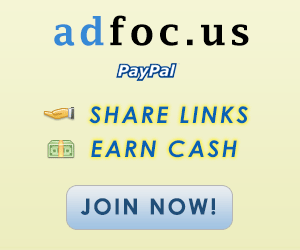








إرسال تعليق